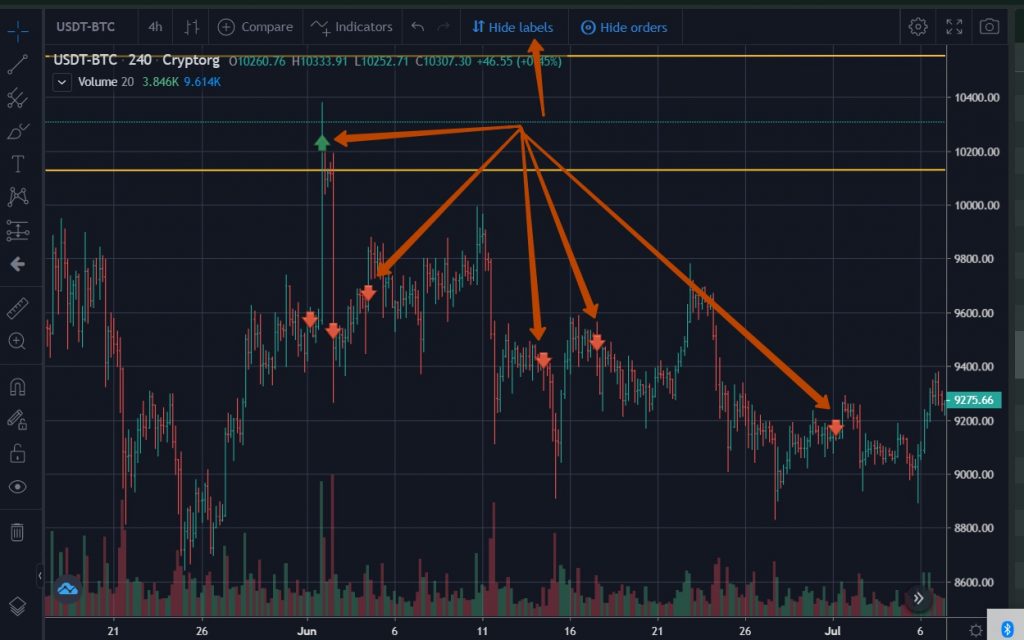Trading terminal (spot)
The trading terminal is located at https://cryptorg.net/en/terminal
Full trades can be made from the terminal using Binance liquidity.
Configuration options
- Main layout — the order log and the tape of the last deals are located on the left side of the screen, trading pairs on the right side of the screen
- Mirror layout — the order log and the tape of the last deals are located on the right side of the screen, trading pairs on the left side of the screen
- Trading layout — increased size of the chart window, for more detailed analysis, trading pairs and the latest trades tape are located on the left side of the screen, order log on the right side of the screen
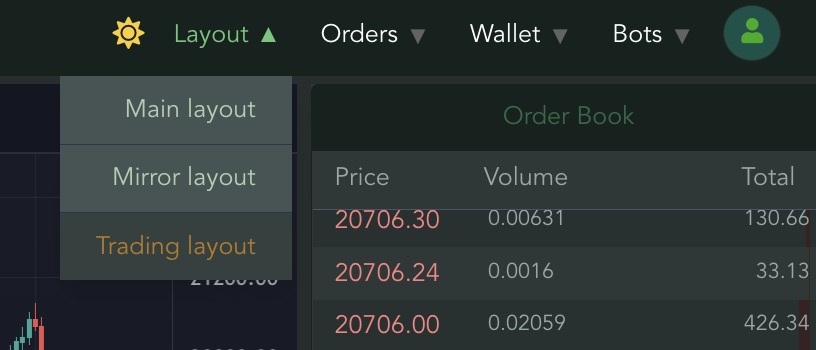
Light and dark themes are available for your convenience:
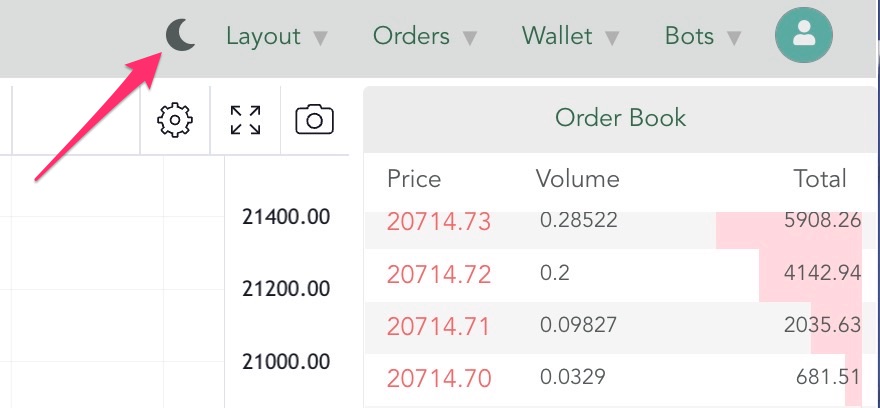
Available types of trade orders
- Limit order — a pending buy or sell order
- Market order — buy at the market for a given volume
- Stop-limit order — using this order, you can set a stop loss
- OCO — With its help it is now possible to set Take Profit and Stop Loss at the same time.
Order OCO
A stop trigger order and a limit order are placed at the same time. When one of the orders triggers, the other order will be canceled. If one of orders is cancelled, the other order will also be cancelled.
— set the TP in the Price field
— set the price at which the SL will be set in the Stop Trigger field
— set the SL level in the Limit field according to the following rule: for buying Limit is higher than the Stop-trigger, for selling — lower.
Deal creation window
Price and volume lines where you can substitute values either by hand or by clicking on the price / order in the order log
There are fast volume substitution buttons 25% -50% -75% -100%
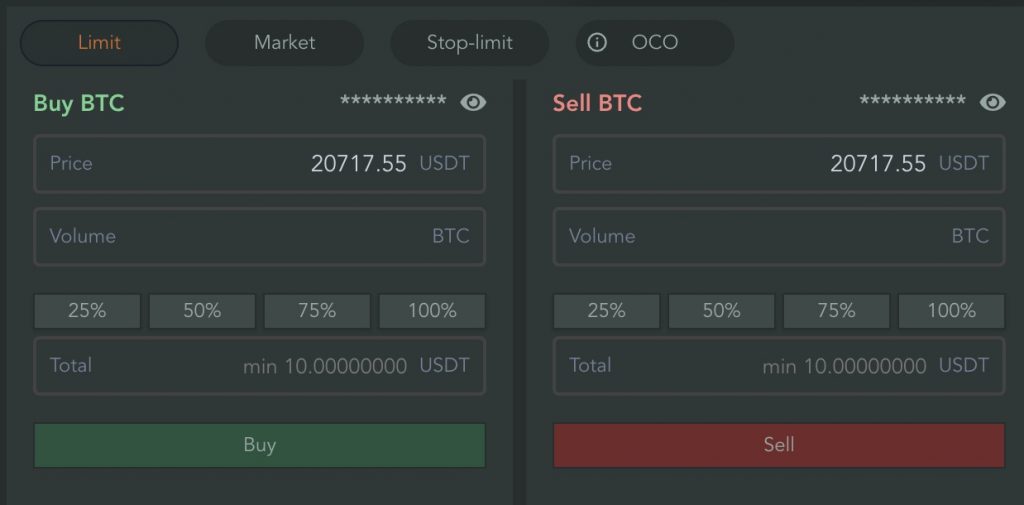
Control / Activity Panel
- Balances — directly from the terminal, without going into your personal account, you can track your own balances
- History — history of executed orders for a trading pair
- All orders — all your limit orders that are active at the moment
- Active orders — all your limit orders that are active at the moment for a specific trading pair
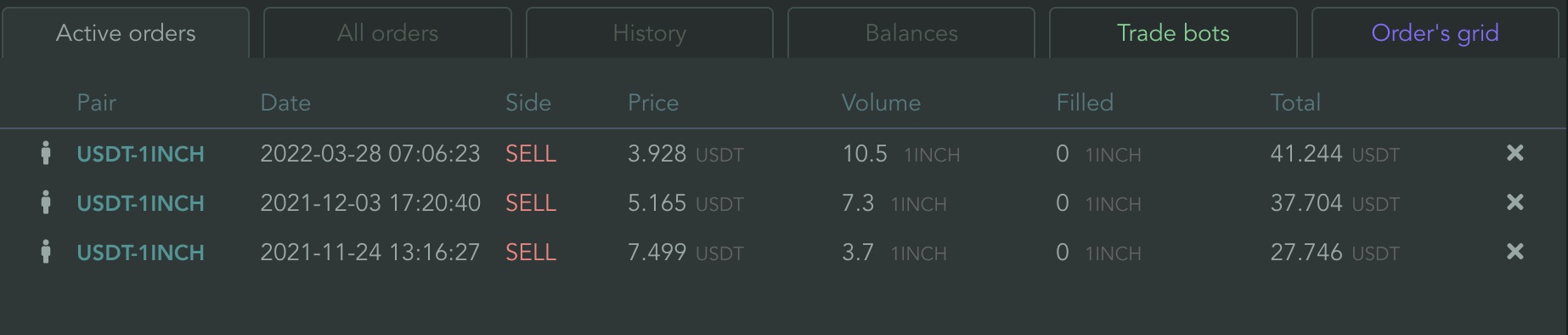
Trading bots
From the terminal you can create a long or short bot with the button and manage it.
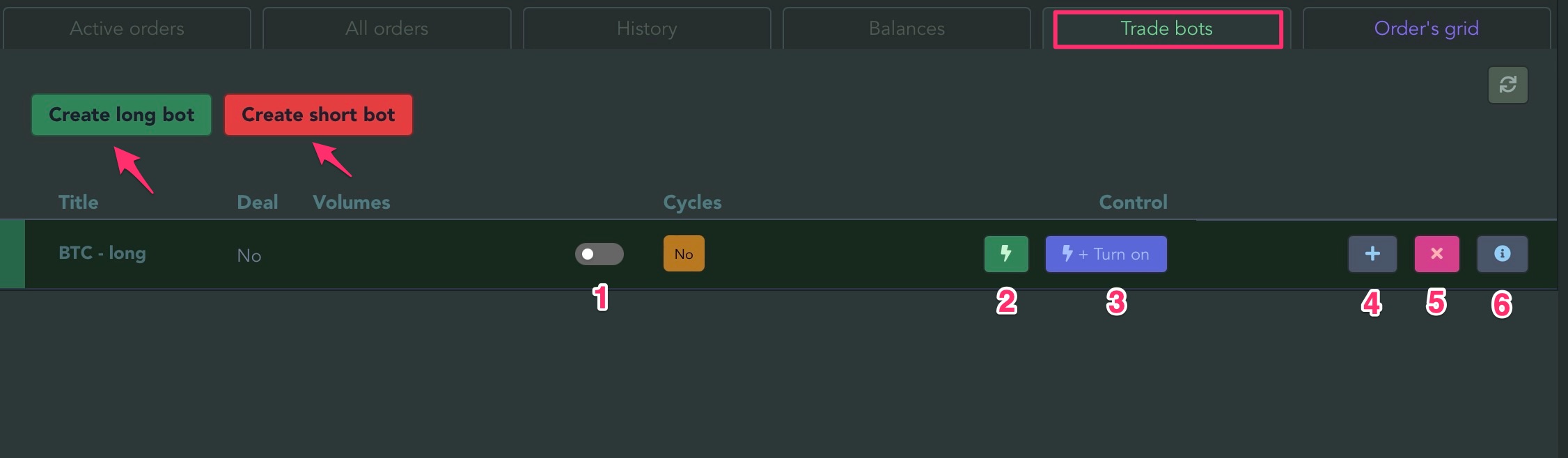
- Switch the bot on/off
- Start one bot cycle
- Switch on and start at once
- Add market order to bot
- Cancel trade
- Deal details
Order’s grid
Allows you to automatically place orders for manual trading according to your parameters. You will have to place the sell order yourself after the volume is bought.
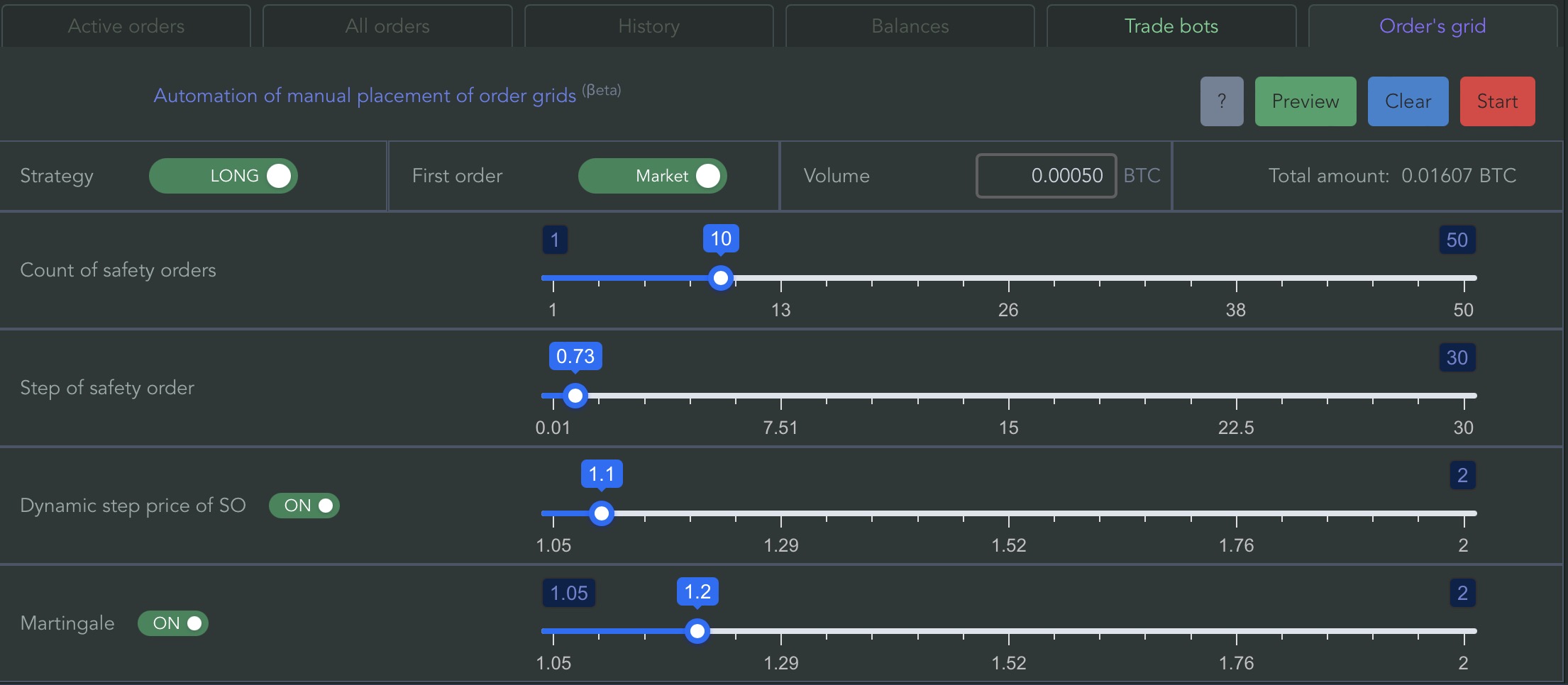
After setting the parameters, you can click «Preview» to display the current grid on the chart. In addition, you will see the line «Entry price» — this is the average entry point if all orders are triggered.
The button «Clear» will hide the preview of orders.
The button «Start» will place orders.
In a column «Total amount» you see a volume of all grid
Visualization of trade positions
When placing a limit order, the order will be displayed on the chart — this will help you to quickly navigate the market situation
Manual orders and bot orders will be displayed differently
Buy orders are displayed with a green dotted line, sell orders in red
If desired, visualization can be turned off in one click.
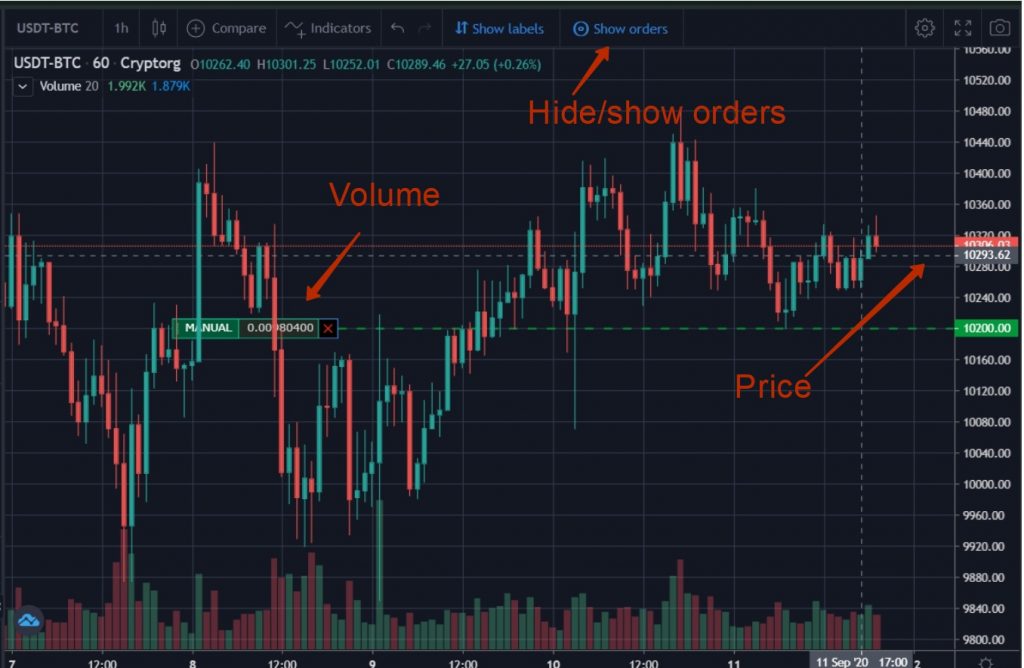
You can also see your own orders in the order log
Manual orders and bot orders will be marked differently
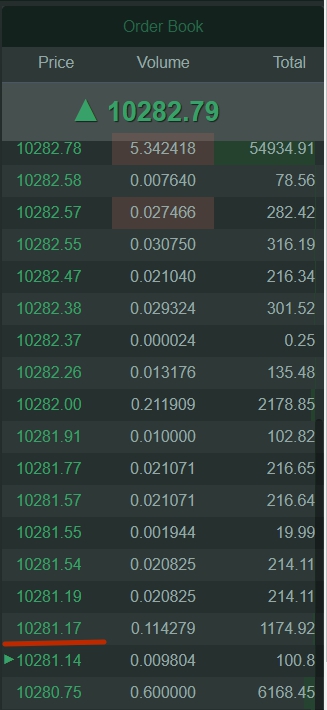
Please note that orders placed manually can be moved / canceled directly from the chart by moving the mouse!
Trade history visualization
Our trading terminal allows you to visualize your trading history. The arrows on the chart show all purchases and sales. Red arrows — selling, green arrows — buy. It is a great tool for analyzing your own trading.