A signal from TradingView by webhook
Connection of the signal from TradingView to the bot begins with the selection of this signal in the Technical Signals block in the bot setup.
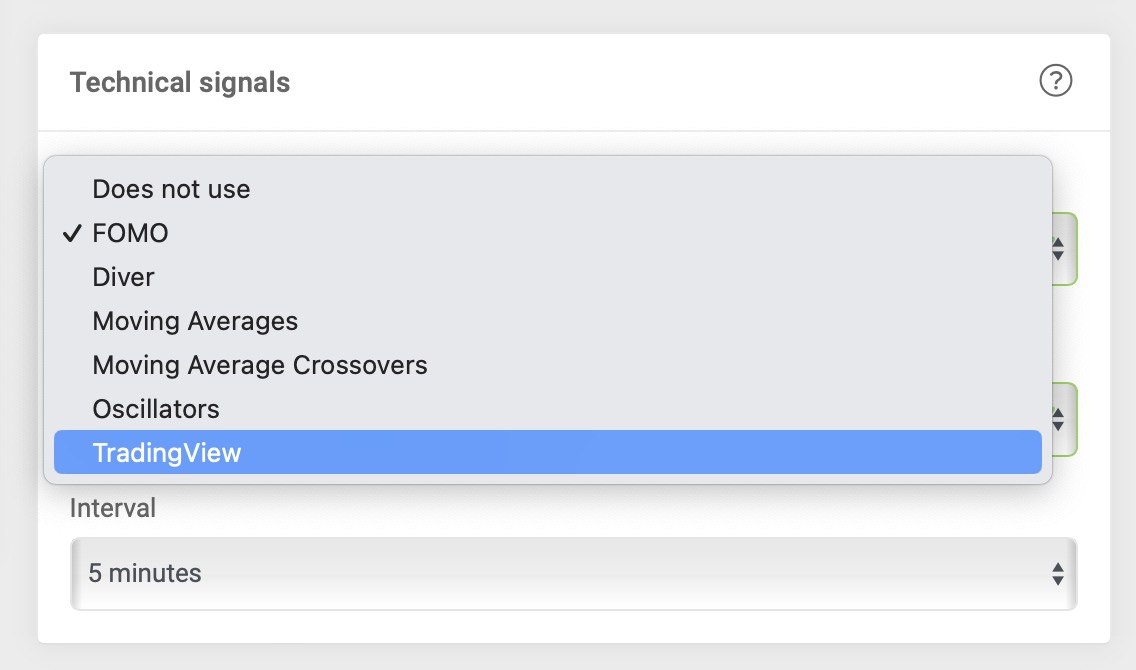
Getting a link to insert into TradingView:
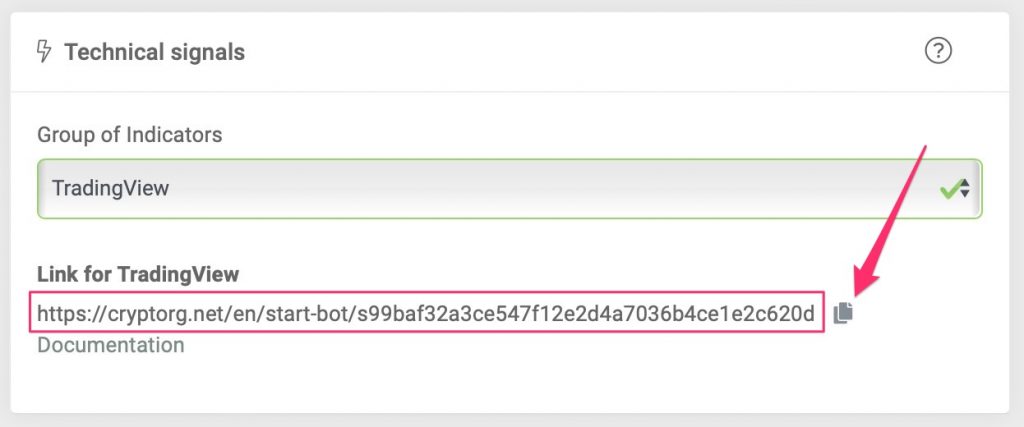
Note that with web hooks you can both start a trade according to your own algorithm and end it. You can use a closing web hook both as a Take Profit and as a Stop Loss. If you need a guaranteed closure on a web hook, set a high % for take profit when configuring Cryptorg bot, so it won’t trigger before the web hook.
If you do not need a closing webhook, do not specify it. The exit from the trade will be made according to the algorithm of the Cryptorg bot.
Note! TradingView allows you to send signals via webhooks only with a paid subscription.
Switch to the chart of the desired trading instrument in TradingView, set the desired TF (time frame).
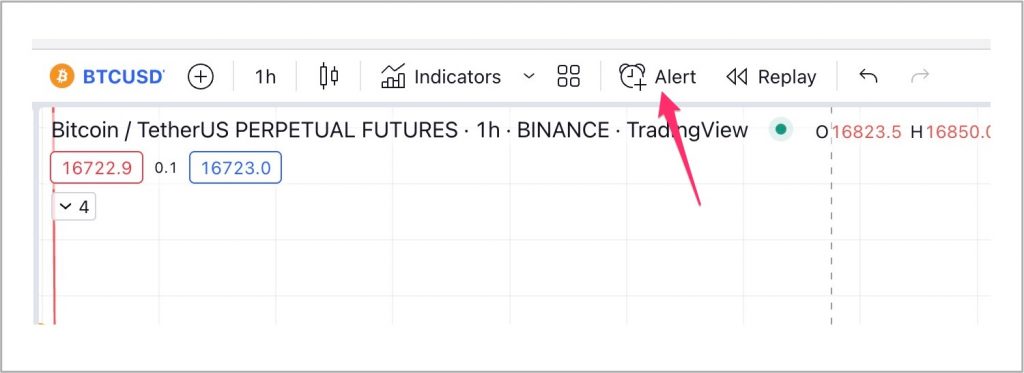
In the window that opens, configure the signal (the details of the settings should be studied in TradingView). In this documentation, it is important that a link copied from the bot settings is passed to the signal setup (webhoock URL).
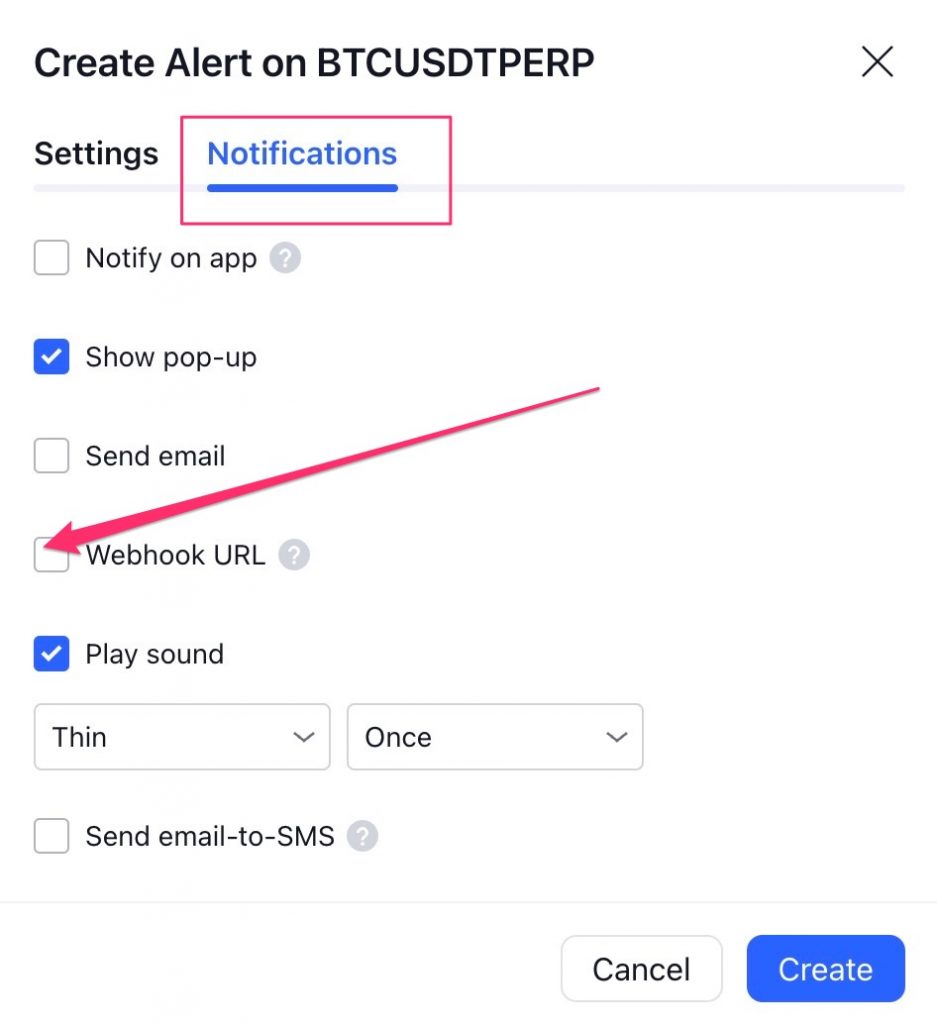
Click the Create button.
You can put several signals on one bot. The number does not matter. The first triggered signal will start the bot. To do this, you need to insert a link from one bot in several TradingView alerts.
ATTENTION!!! With Tradingview signal turned on, any limitations inside the bot will be ignored (price limits, the number of cycles, etc.). Take it into account when working.
