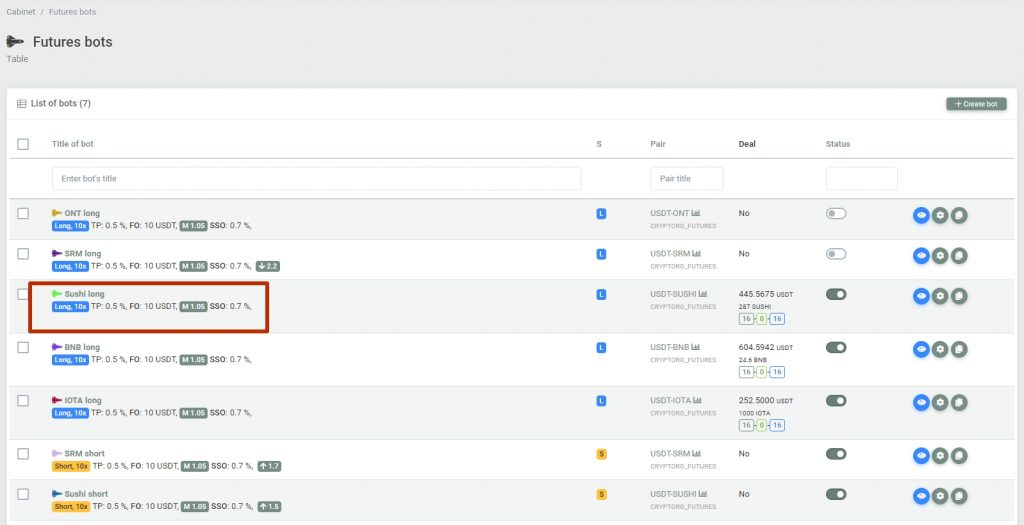Initial bot setup
Setting up futures bots
Go to the section My bots — futures https://cryptorg.net/en/bot-futures/index in the upper right corner the Create bot button

After clicking the button, the bot setup menu will appear
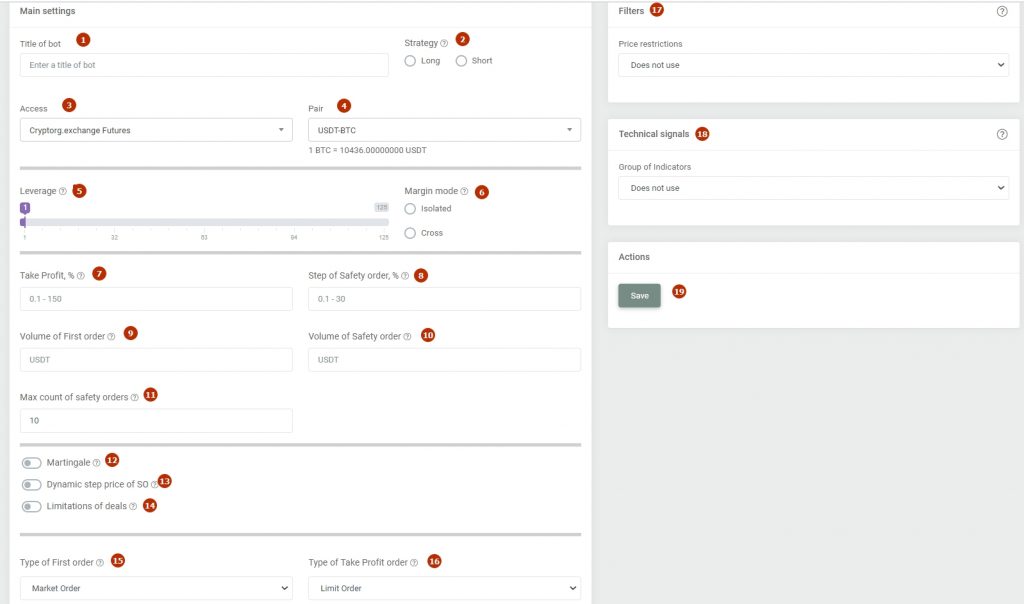
- Give a unique name to the bot
- Choose a Long or Short strategy
- In the drop-down menu, select access to either Cryptorg.exchange or Binance Futures
- Choose a trading pair for your bot
- Choose a shoulder (leverage above 10 is considered quite aggressive)
- Select margin mode, cross / isolated
- Select the size of Take Profit in% (usually 0.5-2%)
- Select the step of Safety Orders (usually 0.5-5%)
- Select the volume of the first order in USDT (our system will tell you the minimum possible volume, it may be different for different coins)
- Select the volume of the safety order (the volume cannot be less than the volume of the First order)
- Select the maximum number of Safety orders (SO). The amount of SO will determine how your mesh will stretch
- Martingale. When the slider is activated, you can select a step for each subsequent SO volume with a factor from 1.05 to 2
- Dynamic SO price step. When the slider is activated, you can select a step to increase the distance for each subsequent CO with a factor from 1.05 to 2. More about the dynamic step here
- Limiting cycles. When you activate the slider, you can choose how many cycles the bot needs to go through to turn off. 1 cycle = 1 Take Profit
- Select the type of the First Order to enter the trade. Market order — the bot will instantly enter a trade by the market. Limit order — the bot will place an order at the very top / bottom of the order book (depending on the direction of the transaction) so that it can be picked up as soon as possible. Entry is not instant. We recommend a market order for faster entry.
- Select the order type for Take Profit. At a limit exit, the bot will place an order and will wait until it is completely taken away. With a market order, the bot will sell / buy (depending on the direction of the deal) at the market. We recommend the limit exit.
- Filters. Price limit. You can set different levels from which the bot will start. Read more about the price cap here
- Technical signals. You can choose to start the bot by one of the technical signals. You can select a signal and a time frame on which it will work. Please note that when working on a technical signal, the bot may be silent for some time and not enter a trade, waiting for its signal. Learn more about signals here
- Save the bot.
Thing is filled in correctly, the bot will be ready to work and show all the settings. Don’t forget to click the Enable bot button
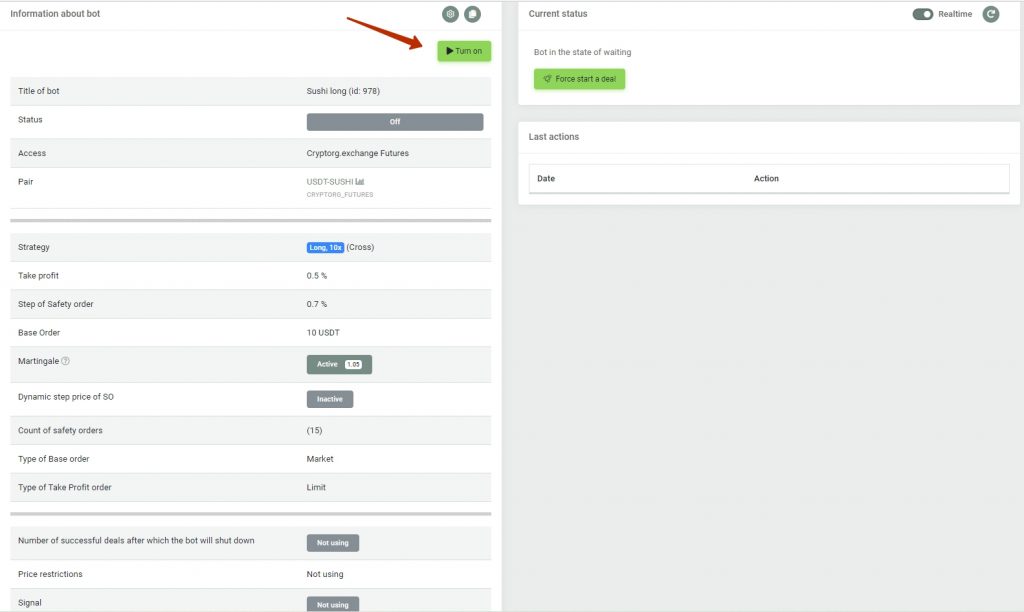
If something is configured incorrectly, the bot will not allow itself to be saved.
The bot will appear in the list on the futures bots page https://cryptorg.net/en/bot-futures/index